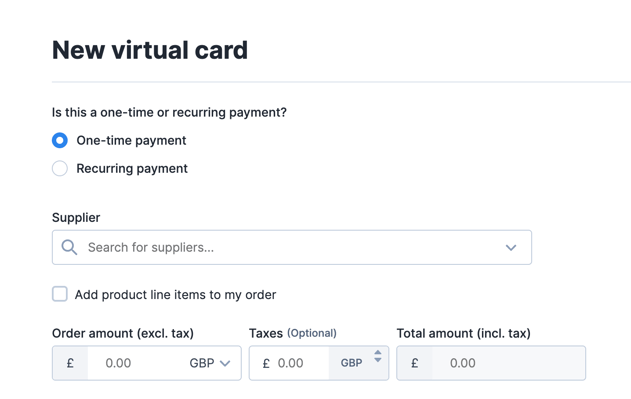To request a virtual card for a subscription (recurring payment):
On Yordex
- In the Yordex interface, go to the ["Spend"] page in the menu
- Click on ["+ New Spend"] and from the drop-down menu select "Virtual card"
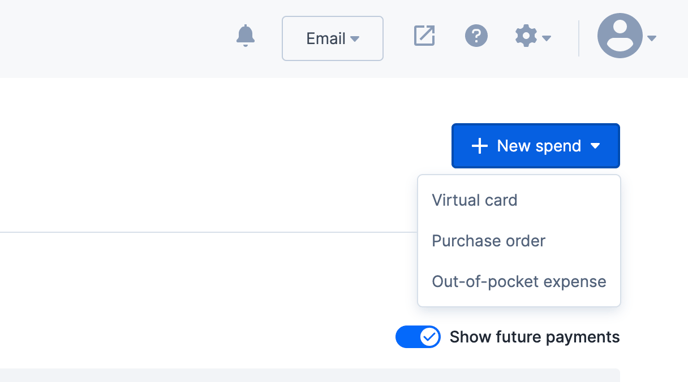
Order Types
Once the page to open a new virtual card has opened you can select from two different order types:
- "Recurring payment" you will use this card for a subscription
- "One-time Payment" you will only use this card for a single payment. See this article for more details about virtual cards for a single payment
- Just be sure to select 'recurring payment' as your order type for your subscription.
Complete the form
- Complete the rest of the form. Details about the fields can be found in this article.
- When you're ready, click on ["Submit"]. You can also "Save as a Draft" to complete the order later.
- If you need to edit the order amount after submitting it, to ensure the card has enough money for the subscription, click on the order select ["More actions"] > ["Edit"] and update the information.
Once you've submitted your order, you may have to wait for an approval from someone else in your company.
Make the payment
Go back to the order:
- If you had to wait for an approval from someone else in your company, you will receive an email notification once your order has been fully approved. In the email, click ["Get Card Details"]
- If you can approve the order yourself, card details will immediately be visible after you have approved the order
Entering the card details:
- On your order's page Click on ["View Card"] to be taken to the card's statement page.
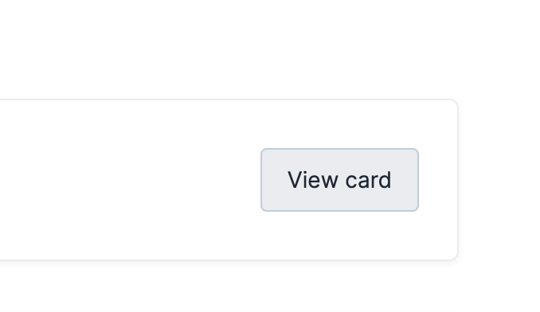
- From there you can select ["More Actions"] on the Card's statement page > ["Show Card details"] from the drop-down menu. The details will be displayed and you can now use this card to pay online for your subscription.
- The billing address you will need to use for the payment will also appear when you select to ["Show Card details"].
Invoices
You can always send your invoice straight to Yordex to be auto-matched to the order. To find the Yordex invoice email address:
- Select ["Email"] at the top of the page you are already on and a pop-out will appear with different email options.
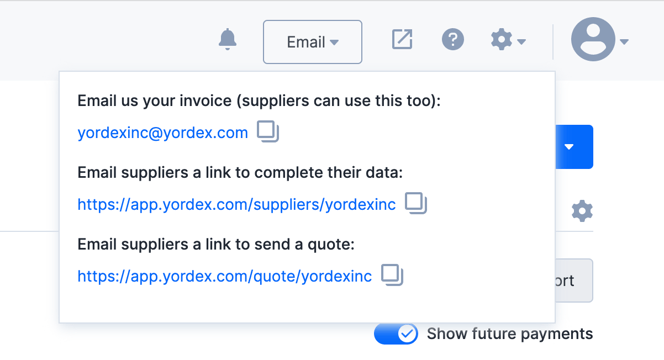
- Copy the email that appears under the title: "Email us your invoice (suppliers can use this too)" - the format of the email address will be '[YourCompanyName]@yordex.com'.
One-Subscription Use:
Next steps
You are done for now.
Once the invoices start coming in you will have to approve them. See this article how to do that.