Entering the expense details
When you use a Yordex physical card to pay an expense, you do not need to enter it in the system. We will enter it for you. However, you may need to provide the receipt and add the cost allocation.
Finding the expense
- You should receive an email notification when you make a payment on a Yordex physical card.
- In the email, click ["Provide receipts"]
- Select the expense you are providing the receipt for, the status will be "TO BE CONFIRMED"
- Otherwise you can you can select 'Spend' from the account's menu and filter to see just 'Expenses'.
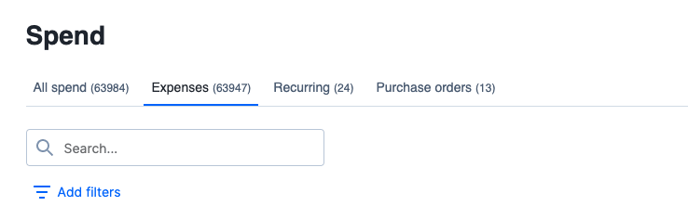
Providing the receipt and cost allocation
- Once you have opened the expense first click on ["Cost Allocation"] and choose the budget to charge this cost to. If you are not certain which one to choose or you do not see this as an option, please check with your finance team if this information is needed.
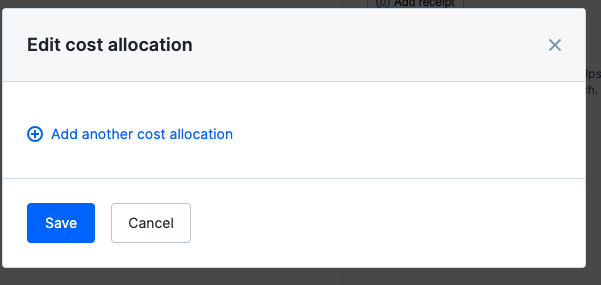
- Then click on ["Add Receipt"] and upload your receipt.
- Finally, click on ["Submit"].
- PDF receipts can also be emailed to Yordex to match automatically as outlined here.
Using the Mobile App
- The Yordex mobile app can also be used to allocate cost and add receipts at the time of the expense
- First login to the mobile app and select the expense you wish to edit.
- Then click on ["Cost Allocations"] and choose the budget to charge this cost to.
- Then click on ["Receipt"] and upload your receipt.
- Finally, click on ["Submit"].
Next steps
That's it, you don't have to do anything anymore.
Once you have approved your expense, it will go to the expense approver(s) for final approval. How they can approve an expense is described in this article.