Invoices for pre-approved purchases (virtual cards, subscriptions and POs)
Certain types of purchases are pre-approved, these include virtual cards, subscriptions and Purchase Orders (POs).
If a purchase was pre-approved, you can manually upload the invoice as follows:
- In the Yordex interface, go to the ["Spend"] page.
- Find the order you want to attach the invoice to and click on it.
- Under 'Documents', click ["+ Add receipt "].
- If the order is in a 'awaiting approval' state then you will also be asked to add the invoice number and invoice date.
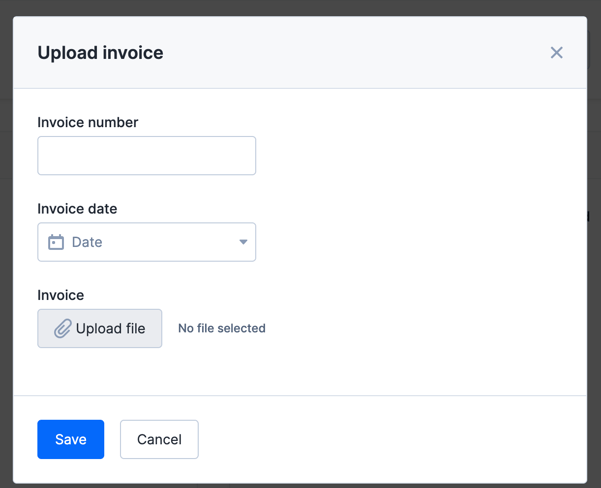
- In case of subscriptions, you will also need to confirm how much the invoice you are uploading accounts for.
Invoices not pre-approved
If no purchase was pre-approved for the invoice and it will be paid by bank transfer, you will have to create a the purchase order manually and upload the invoice there. To do so, follow these steps:
- In the Yordex interface, go to the ["Spend"] page.
- Click on ["+ New Spend"] and select ["Out of pocket expense"].
- Upload the invoice by clicking ["+ Upload file"].
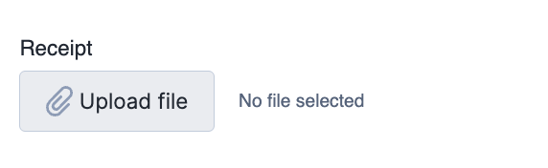
- Complete the rest of the form and when you're ready, click on ["Submit"]. You can also "Save as Draft" to complete it later.
Once you have submitted your order, you may have to wait for an approval from someone else in your company.