- Yordex Help Centre
- Expenses
- Approving Expenses
Approving an expense
Approval notification
If you approve expenses, you will periodically receive an email to approve them.
- In the email, click ["Approve Expenses"] which takes you to the expenses you need to approve.
- You can also review individual expenses by clicking on them in your Spend page and choosing ["Approve"] or ["Reject"] individually.
Approve at any time
You don’t have to wait for the email. You can view and approve expenses at any time by going to the Yordex interface, clicking ["Tasks"] and then selecting ["Expenses"].
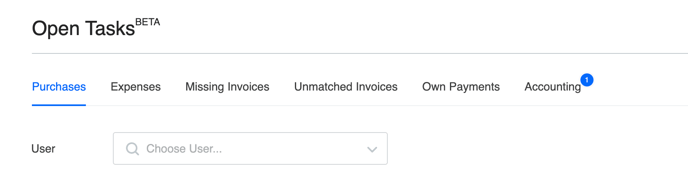
If you are not sure why you did or did not have to approve an order, please read this article about approval rules.
Approving expenses in the app
Expenses can also be approved from the Yordex mobile app:
- Open the app and go to ["My Approvals"] in the menu.
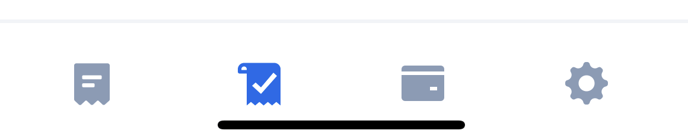
- Find the expense you want to review and click on it
- Click ["Approve"] or ["Reject and close"]