This article provides steps on how to assign a different user to a Yordex card. This user will then be able to view this card and its details once they login. Please note that these actions can only be done by a registered Admin.
To re-assign a card to another user please follow the steps below:
1. Login to the Yordex account and find the card that you would like to re-assign in the Cards page.
2. Open the card's statement and hover over the name shown for the card. When this is done an option to 'Edit' will appear.
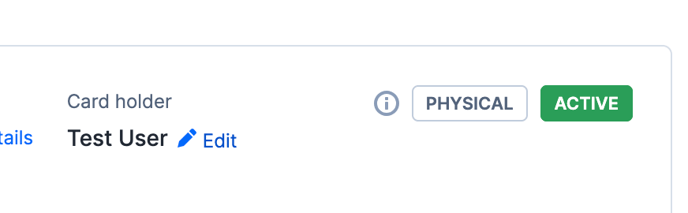
3. Select to 'Edit' the Card holder and the below box will appear for you to select the new user you would like to assign.
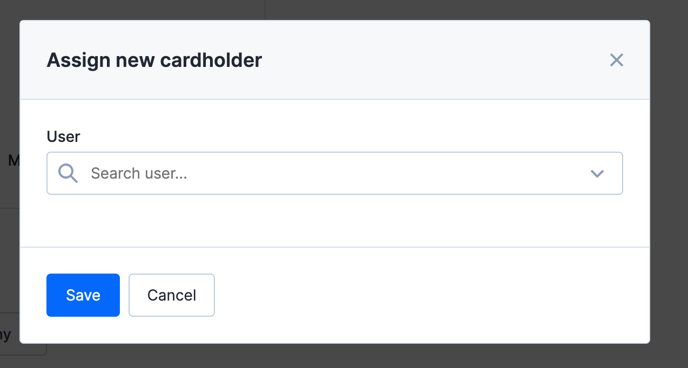
4. Choose the new user from the options and select to 'Save'.
5. You can also select 'More actions' on the card's statement page and select 'Re-assign Card' from the drop-down menu to change the user.
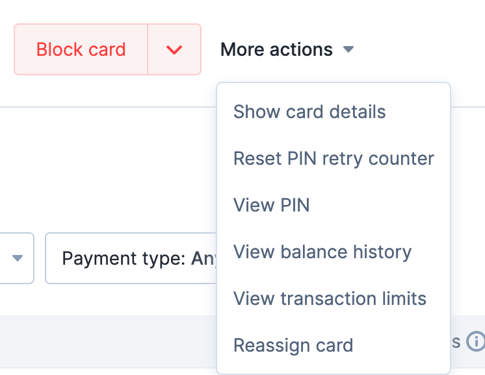
If the chosen user is logged in at the time of the change they will need to log out of their account and back in again to let the account update itself . However, once this has been done they will be able to view the card in their Cards page.
Please note that a user has to have an active Yordex account to be assigned as a user to a card. To find some more information on how to add a user please check this help article.