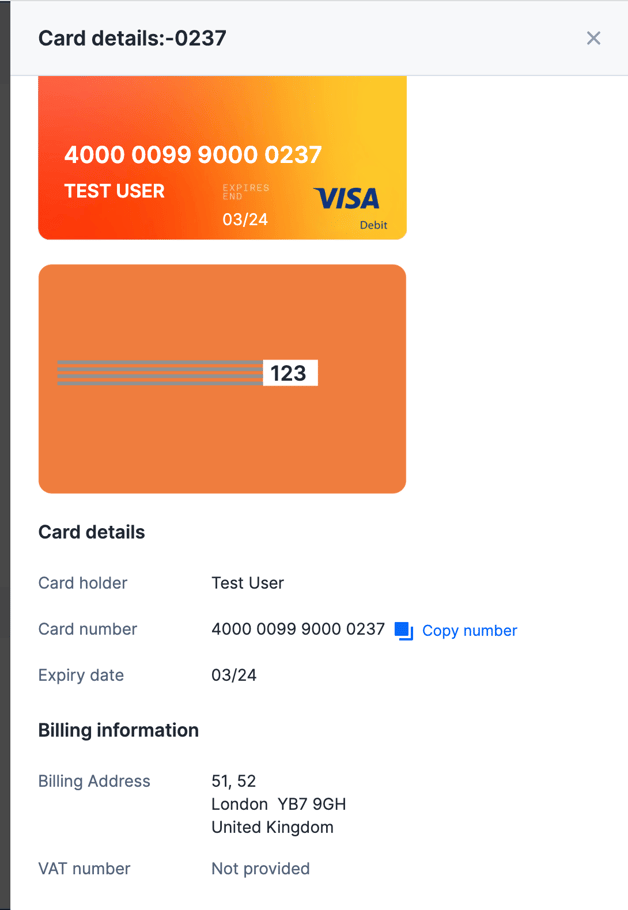If you requested the Virtual Card through a Spend:
After having submitted your Spend request for a Virtual Card, it will need to be approved before it is created. Once your virtual card has been approved you will be able to find your card details and use them to pay.
- Once approved you will get an email notification that the Virtual Card is ready
- In the email click ["Get card"] and this will take you to the purchase
- From the purchase click ["Get Card Details"] to find the card details you need to pay online
- The card will also visible on the ["Cards"] page
If an admin has assigned you a multi-use Virtual Card:
Admins can assign multi-use virtual cards to users to spend online. All payments made with this card will appear under the Expenses tab and will be treated like physical card payments. To get the details:
- Go to ["Cards"] and find the virtual card in the list. If "Seller" is blank the card is multi-use.
- Once you have opened the card's statement page select "More actions" and then "Show card details" from the drop-down menu.
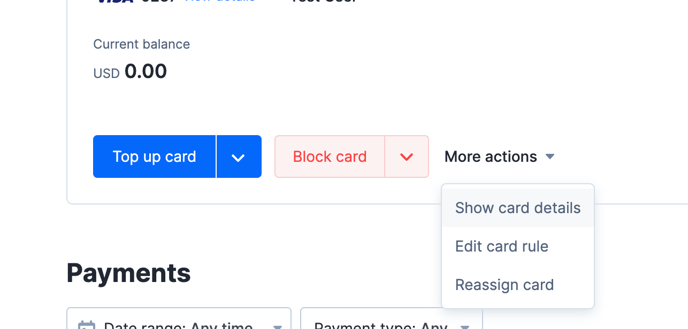
- The details will appear on the screen as below (please note that the information is for a test card and cannot be used).