Entering the expense details
When you use a Yordex physical card to pay an expense you do not need to create one in the system, as this will be done automatically for you. However, you do need to provide the receipt and add the cost allocation if this is required by the admins.
Finding the expense
- You should receive an email notification when you make a payment on a Yordex physical card. In the email there will be the option to click on ["Provide receipts"]
- Otherwise you can search for the expense on the [Spend] page. Just select the expense you are providing the receipt for, the status will be "TO BE CONFIRMED"
Providing the receipt and cost allocation
- Once you have opened the expense you an select the ["Cost Allocation"] field.
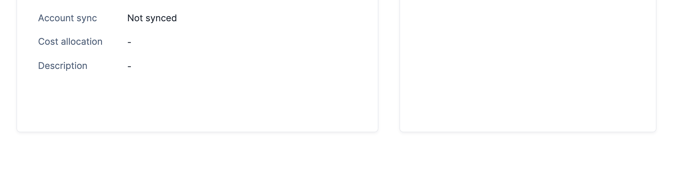 Then choose the budget to charge this cost to. If you are not certain which one to choose, please check with your finance team
Then choose the budget to charge this cost to. If you are not certain which one to choose, please check with your finance team
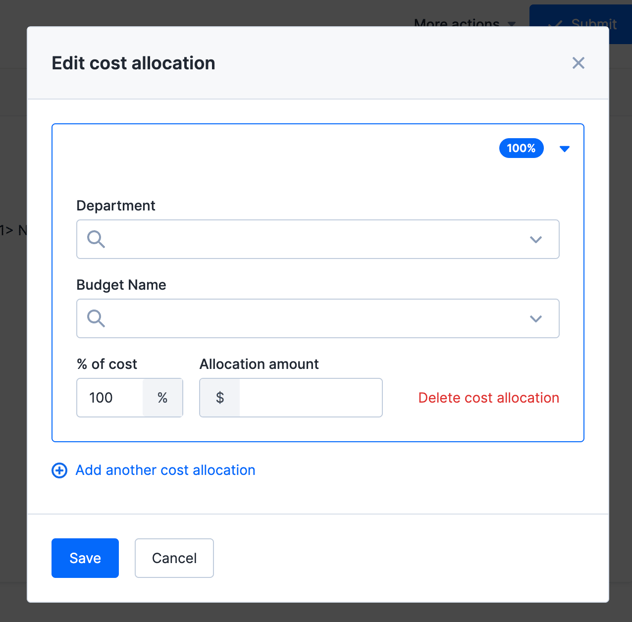
- Then click on ["Add Receipt"] and upload your receipt. You can also add another attachment if required.
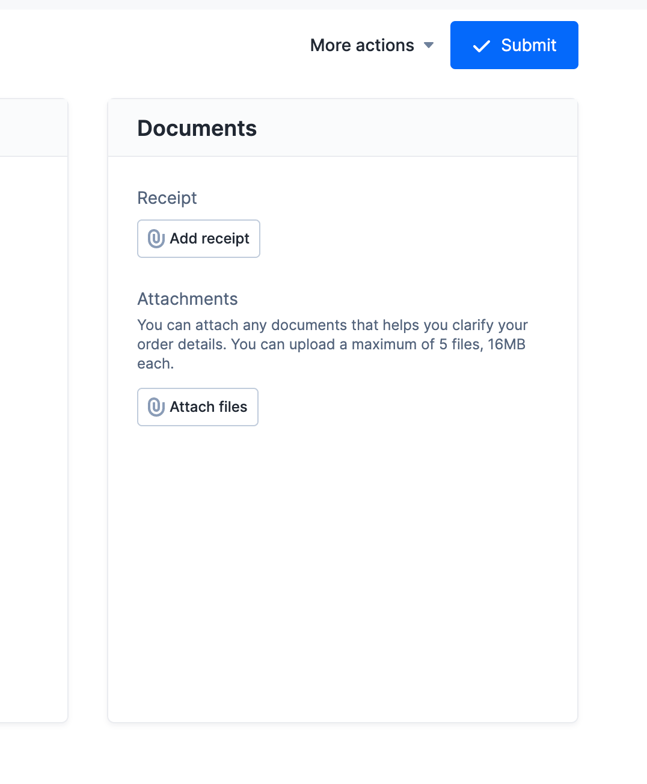
- Finally, click on ["Save"]
Using the Mobile App
- The Yordex mobile app can also be used to allocate cost and add receipts at the time of the expense
- First login to the mobile app and select the expense you wish to edit
- Then click on ["Cost Allocations"] and choose the budget to charge this cost to.
- Then click on ["Receipt"] and upload your receipt
- Finally, click on ["Save"]
Next steps
That's it, you don't have to do anything anymore.
Once you've approved your expense, it will go to the expense approver(s) for final approval. How they can approve an expense is described in this article.