Once you have exported spend to your accounting system they then need to be marked as synced in Yordex to prevent them from being exported again. In Yordex we call this “Marking as synced”
This can be done in a number of areas.
- From the Spend page
- From the Tasks page
- By reimporting the file export file that was used to import to your accounting system
Marking as synced on the Spend page
- Within the Yordex platform go to ["Spend"] and select the order you'd like to mark as synced
- Once on the Spend details page, if the Spend has the status "Completed" you will have an option to “Mark as synced”
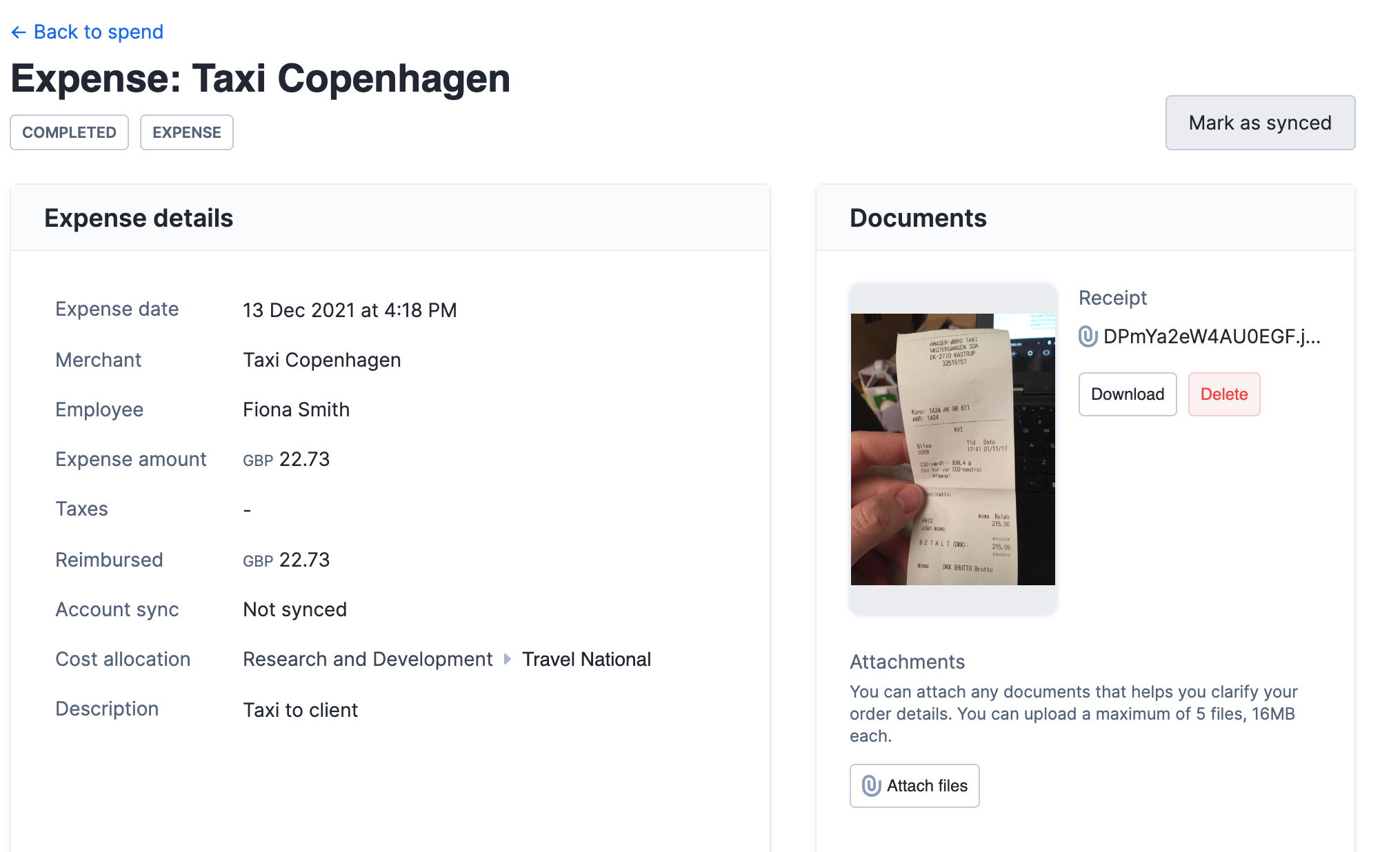
Marking as synced on the Tasks page
- Within the Yordex platform go to ["Tasks"] and head to the ["Accounting"] tab
- Select the spend you would like to “Mark as synced” from the multi-select list
- Once ready, click “Mark as synced”
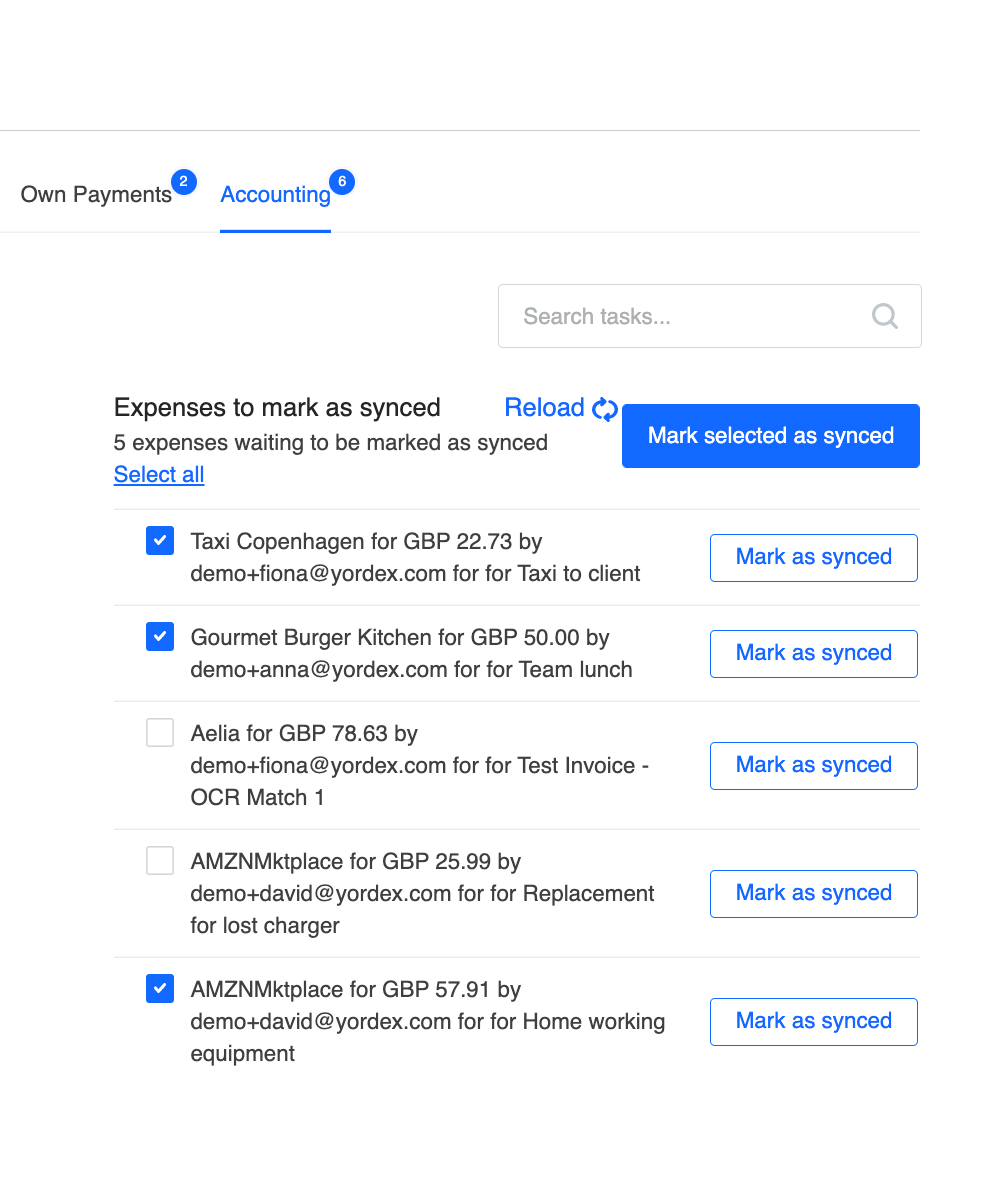
To reimport a file:
Once you have exported your spend from Yordex (this process is described here) and imported them to your accounting system the same file can be reimported to Yordex.
- From the Spend page click [“Import”]
- Next, upload the file that was imported to your accounting system (ensuring the eventId and Id column are included and match the eventId and Id of the spend you imported into your accounting system)
- Select either “Mark as synced”, “Mark as paid” or "Mark as paid and synced”
Please note, only approved spend will be processed and only spend with status Payment Due/Overdue will be marked as synced and paid. Completed events will be marked as synced only as they have previously been marked as paid.