Step 1:
- Setup the Yordex bank account in Sage as outlined here.
Step 2:
- Export the transactions from Yordex from the Services page.
Step 3:
In Sage50c:
- Click ["File" > "Import"]
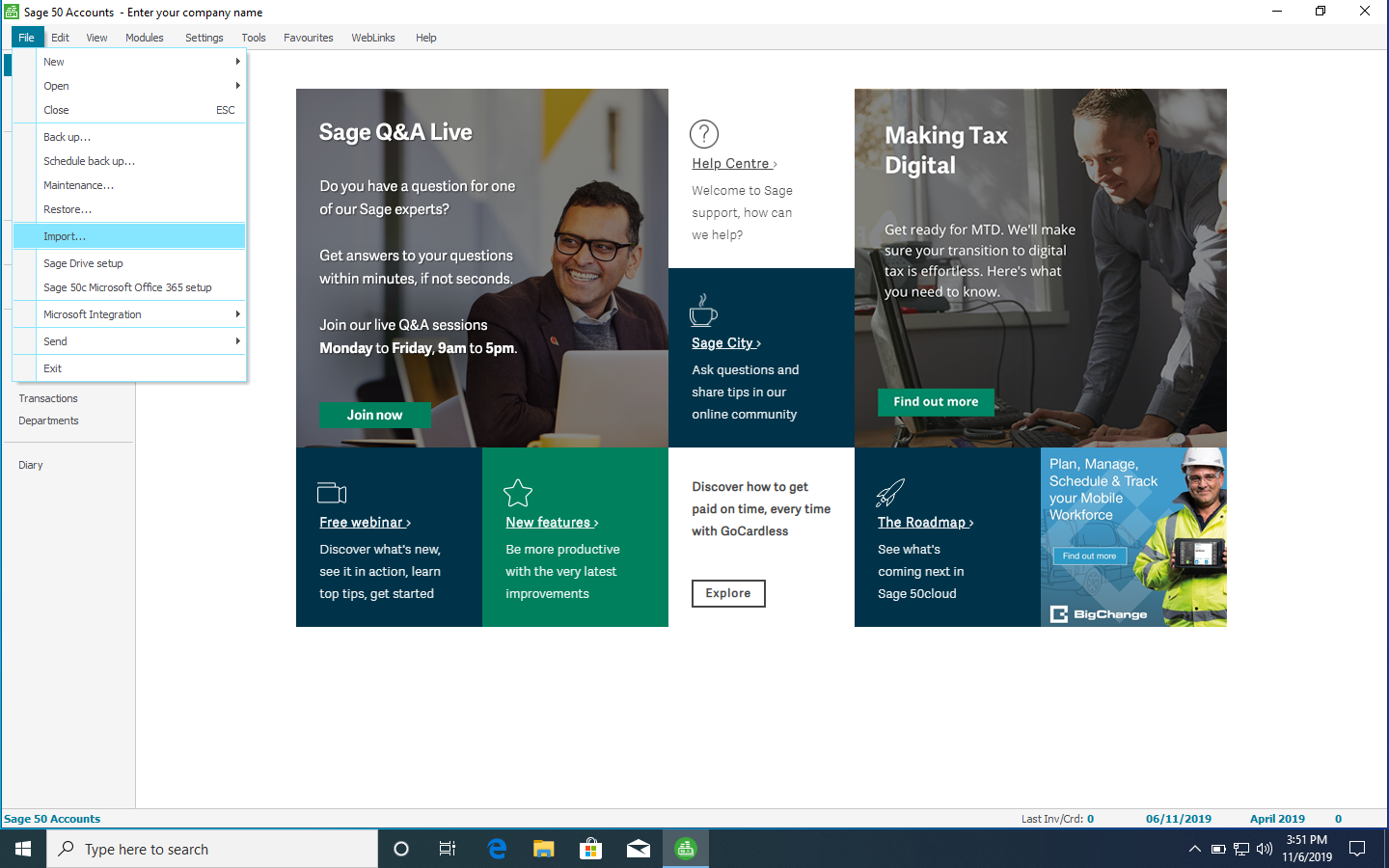
Step 4:
- Click "Next"
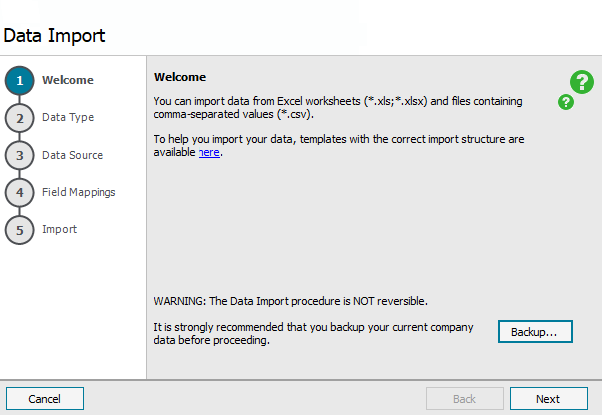
Step 5:
- Select "Audit Trail transactions" and click "Next".
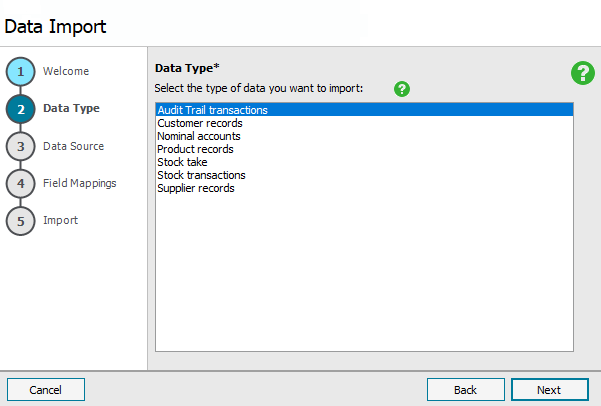
Step 6:
- Ensure "Comma-separated" is selected and click "Browse...".
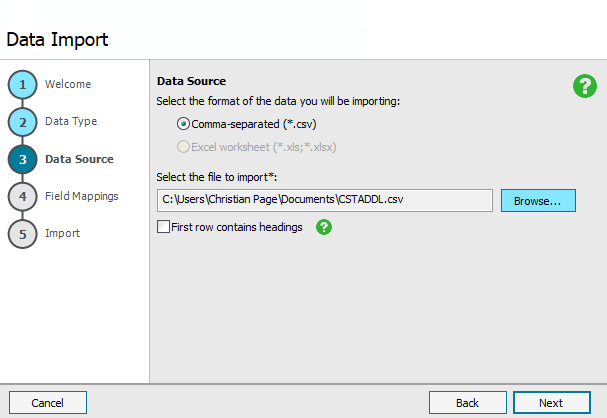
Step 7:
- Find the CSV file emailed to you by Yordex in the first step and click "Open".
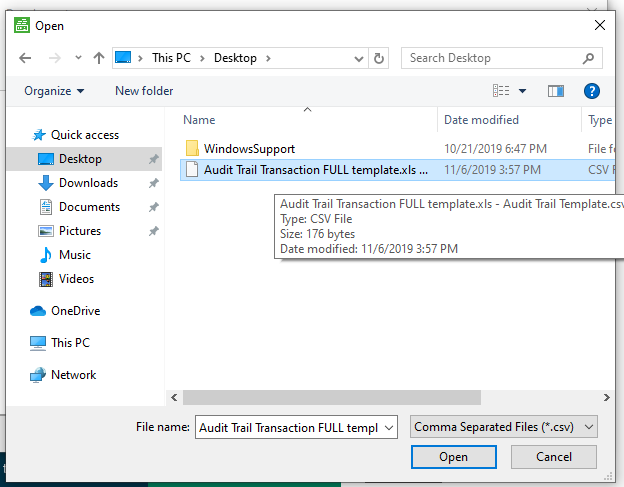
Step 8:
- Ensure the "First row contains headings" box is ticked and click "Next".
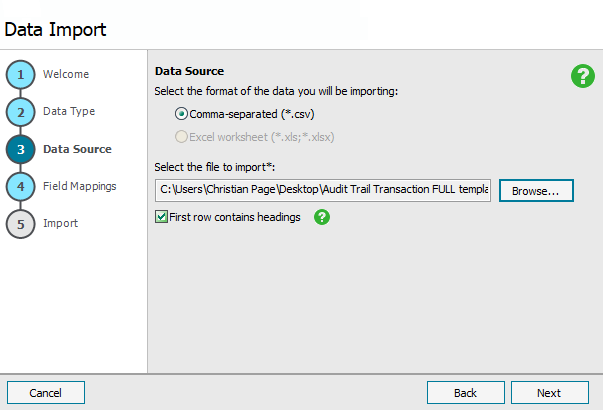
Step 9:
- Ensure the "Imported Field" and "Sage FIeld" are mapped correctly, as below.
- If they are not, follow these steps:
- Download the Audit Trail Transactions file attached to the bottom of this article.
- Click "Clear Map"
- Select "Load Map" and open the Audit Trail Transactions map downloaded earlier
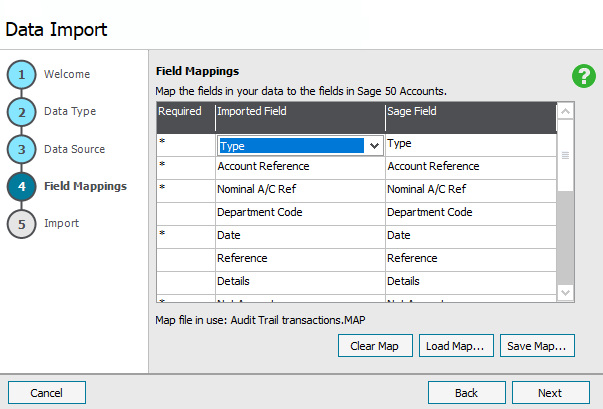
Step 10:
- Click "Import" to import the transactions to Sage.
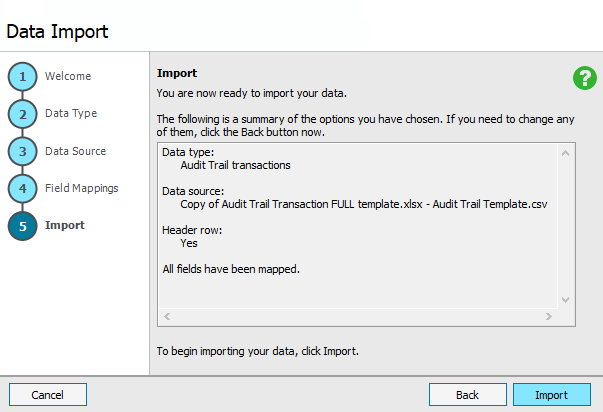
Please note:
- If a transaction is exported to Sage from Yordex and the supplier has not been imported into Yordex an account reference number will be generated for that supplier and they will be added to the supplier file exported with the transactions file -
- If this suppliers file is then exported to Sage, a duplicate supplier may be created in Sage
To Avoid Duplicate suppliers in Sage50c:
- Import your suppliers from Sage to Yordex before exporting transactions to Sage