Xero users can sync their Cost Allocations with Yordex and select which accounts they want to use in Yordex. To do so, you will have to ensure your Yordex is connected with Xero as outlined in this article.
This functionality is only available if you are an Admin userTo add a new cost allocation from Xero
- In the Yordex interface, go to ["Settings" > "Cost allocations"]
- Click on the blue ["+ New Cost Allocation"] button
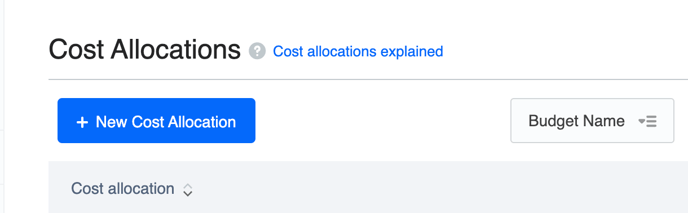
- Next, select which account codes/GL codes/nominal codes you'd like to sync from the drop-down. (If you select multiple accounts, they will be created as separate cost allocations but will share the same currency and budget owner.)
- Select the currency
- Select the budget owner
- Click ["Save cost allocation"]
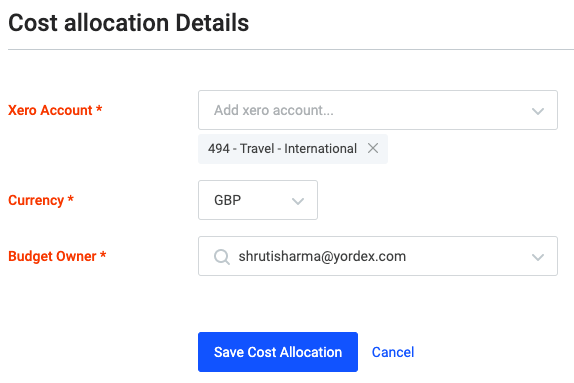
Please note, only GL Codes with the 'Class' 'Expense' can be pulled in from Xero directly. Please contact us if you would like any 'Asset' or other GL Codes to be pulled in.
Likewise, if you would like to add multiple cost allocation levels, (e.g. department, project, customer, team etc) please contact us to set that up.