On Yordex
- In the Yordex interface, go to the ["Spend"] page in the menu.
- Click on ["+ New Spend"].
- From the drop-down menu select ["Virtual card"].
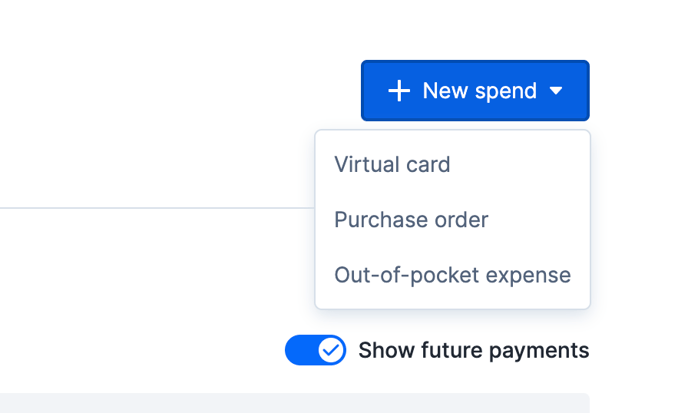
Order Types:
There are two different order types you can choose from:
- "One-time payment" you will only use this when creating a virtual Yordex card for a single payment.
- "Recurring payment" you will use this when creating a virtual Yordex card for a subscription. See this article for more details about subscriptions.
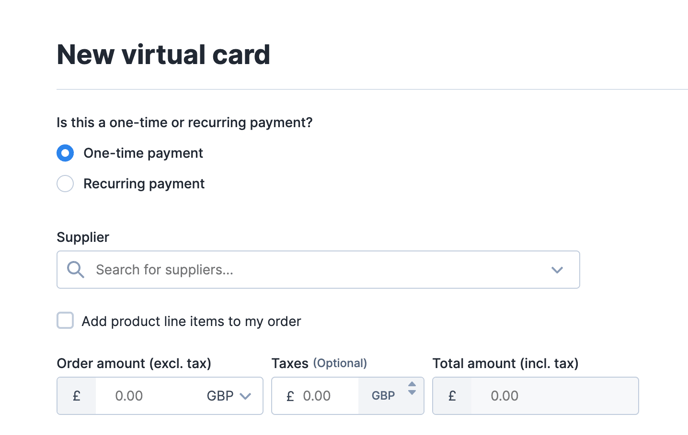
- Please select 'One-time payment' as the order type if you plan on making a single purchase.
Complete the form and approve the order
- Complete the rest of the form. Details about each field can be found here.
- When you're ready, click on ["Submit order"] at the bottom of the page. You can also ["Save as a Draft"] to complete it later.
- Once you've approved your order, you may have to wait for an approval from someone else in your company.
Make the payment
- You should receive an email notification once your order has been approved.
- In the email, click ["Get Card Details"].
- Alternatively, you can also go to the Yordex interface, open the order and click on ["View Card"].
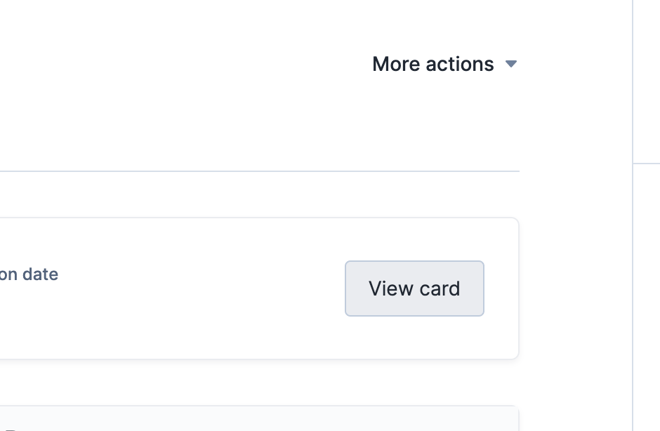
This will open up the card's statement page, where you can select ["More Actions"] and then ["Show card details"].
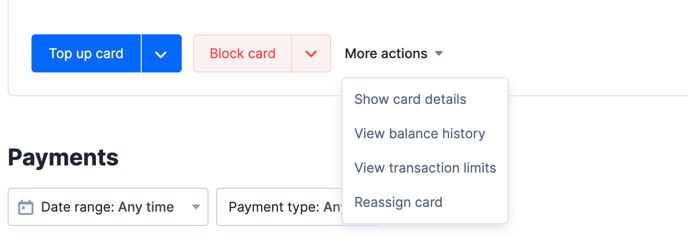
- Card details will be displayed and you can therefore use this card to pay online.